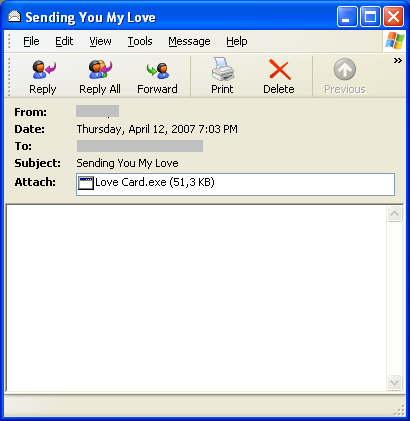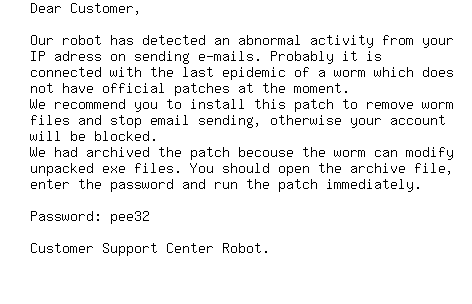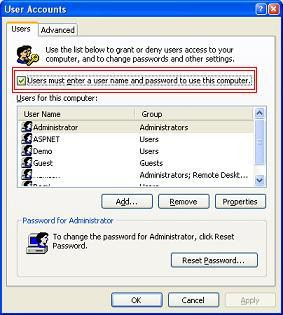Windows XPFor any autologon, you will need to set a password for the user to login automatically.You must set Password firstly.
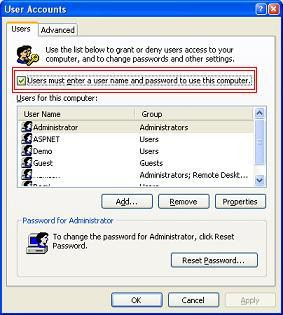
1. Click Start, click Run, and type
control userpasswords2. This is a shortcut instead of having to click on Start -> Control Panel -> User Accounts.
2. Uncheck the "Users must enter a username and password to use this computer" check box.
3. Click Apply.
4. Enter the user name and password you wish to automatically log on with, and then click OK.
5. Click OK again and you're all done.
Windows 20001. In Control Panel, double-click Users and Passwords.
2. Click to clear the Users must enter a user name and password to use this computer check box.
NOTE: This option does not appear on a system that is a member of a domain.
3. Click the Advanced tab.
4. Click to clear the Require users to press Ctrl-Alt-Del before logging on check box.
Automatic logon is not supported when you are logging on to a domain. You will need to join a workgroup if you want to use the automatic logon feature.
You can also turn on the automatic logon feature in all versions of the Windows 2000 product family by editing the registry.
Windows NT 4Use the Registry Editor (Regedt32.exe) to add your logon information, like that:
1. Start REGEDT32.EXE and locate the following Registry subkey:
HKEY_LOCAL_MACHINE\SOFTWARE\Microsoft\Windows NT\CurrentVersion\Winlogon
2. Establish your domain name, account name, and password, using the values you
would normally type when logging on. You should assign the following values:
DefaultDomainName
DefaultUserName
DefaultPassword
NOTE: The DefaultPassword value may not exist. If it doesn't, from the Edit menu, choose Add Value. In the Value Name field, type DefaultPassword. Select REG_SZ for the Data Type. In the String field, type your password, and then save your changes.
Also, if no DefaultPassword string is specified, Windows NT automatically changes the value of the AutoAdminLogon key from 1 (true) to 0 (false), thus disabling the AutoAdminLogon feature.
3. From the Edit menu, choose Add Value. Enter AutoAdminLogon in the Value Name field.
Select REG_SZ for the Data Type, enter 1 in the String field, and then save your changes.
4. Exit REGEDT32.
5. Exit Windows NT, and then turn off your computer.
6. Restart your computer and Windows NT. The system should log on automatically.
Windows 95/98/ME
Its imposibble to do that but you can read in Microsoft here